Samsung Pay
Pay almost anywhere you can swipe or tap your card.* Whether you’re at the local convenience store, the neighborhood florist, or your favorite joint to grab a bite — you’re good to go.
Adding Samsung Pay
It's quick and easy to add your DCU card so you can start using Samsung Pay right away.
- Open Samsung Pay on your phone and sign into your Samsung account. Touch ADD CARD in the Samsung Pay app.
- Position your DCU card in the camera frame to automatically enter your card information. Enter the security code found on your card and accept the terms and conditions.
- Provide any additional information to verify and activate your card. Your card is ready for use in Samsung Pay.
Using Samsung Pay
Simple to setup. Simple to pay.
- Look for Samsung Pay and contactless symbol at the register.

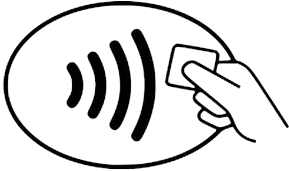
- Swipe up on the screen to launch the app and place your finger on the Home key or enter your PIN.
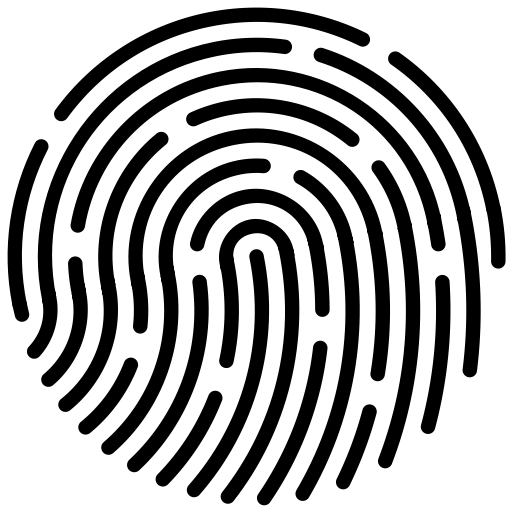
- You can swipe left and right to scroll through your cards and select the one you want to use for payment.
- Hold your device near the card reader to complete the purchase.
- A message on the payment terminal will let you know your payment was successful.
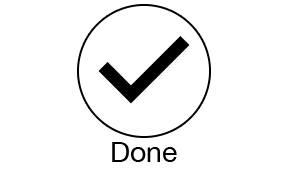
In participating apps, checking out is as easy as selecting Samsung Pay.
Security
Protect your information.
- Transactions are authorized with your fingerprint, so you're in control of when each payment is made.
- Each transaction uses a digital account number instead of your card number, which means your shopping stays safe. Your purchases remain yours alone; Samsung Pay doesn't store or share your payment information.
For more information on Samsung Pay, please visit samsung.com/us/samsung-pay.
*Available on compatible devices including Galaxy S8, Galaxy S7 edge, Galaxy S7, Galaxy S6 edge+, Galaxy Note5, Galaxy S6 edge, Galaxy S6 active, Galaxy S6, Gear S2 (with NFC only) and Gear S3.
Go to main navigation
 Go to main content
Go to main content
 Go to main content
Go to main content